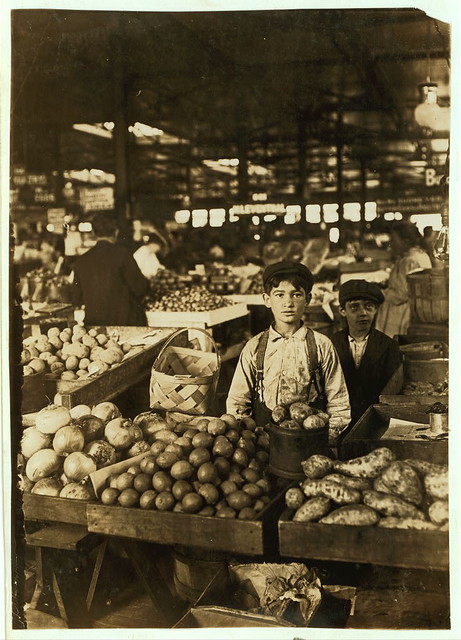Friday, 8 November 2013
Capturing the ipad screen
If you wish to create simple whiteboard style screencasts where your audio and all you activity on a whiteboard is recorded as a movie, you have some good options includingScreenchomp, Explain Everything, ShowMe, Replay Note, Doodlecast Pro and Educreations.
ScreenChomp, Educreations and ShowMe are free apps for the iPad that will help you recordKhan Academly style videos. You can create freehand drawings, write text, annotate pictures, and all your activity (including voice) will be recorded in one video.
ScreenChomp, Educreations and ShowMe are free apps for the iPad that will help you recordKhan Academly style videos. You can create freehand drawings, write text, annotate pictures, and all your activity (including voice) will be recorded in one video.
I saved the best option for the last. If you have an Mac, just download the Reflection app and it will wirelessly mirror your iPhone or iPad screen on your Mac desktop live. You don’t have to install any additional software on your iOS device, no cables are involved and there’s no jailbreaking required either.
Once the iPad or iPhone screen is beamed on your Mac desktop, you can use any of existing screencasting utilities – like Camtasia Studio, ScreenFlow or Jing which is free – to automatically capture a video while you work on the iPhone or iPad. That’s easy and very convenient.
It’s time for a demo so here’s a screencast video of an iPad that I recorded using the Reflection app on Mac. This is what you have been waiting for!
Monday, 9 September 2013
Saturday, 6 July 2013
Sunday, 30 June 2013
Friday, 28 June 2013
The Commons Photos for Educators
A good photo speaks a thousand words. No doubt using good photos for your blog, websites or student's eportfolio draws your readers attention.
Where to get photos that you can use for free:
The above photo is from PublicDomainPicutres.net, you can buy the contributor a coffee by donating if you really like the photos.
Wikipedia Commons has a large database of good quality photos, for pretty much a lot of things a teacher is looking for. There are also videos for the search term, e.g. here's a video for jellyfish.
I actually found a lot of interesting images in this site, to my surprise. Although a lot of it are from the cliparts in the Microsoft environment, there're also some good pictures.
What about protecting your image? There's many programs/apps that let us add watermarks, copyright information to our image.
Where to get photos that you can use for free:
Public Domain Pictures
Just by typing public domain picutres/photos in google search, it'll generate loads of sites where you can download photos for freeThe above photo is from PublicDomainPicutres.net, you can buy the contributor a coffee by donating if you really like the photos.
CC Search
Creative Commons search, you can search for images you'd like to use or images you can alter.
Wikipedia Commons
Wikipedia Commons has a large database of good quality photos, for pretty much a lot of things a teacher is looking for. There are also videos for the search term, e.g. here's a video for jellyfish.
Flickr's The Commons
Flickr let everyday user share their photos, users can choose to share their photos to the world when they upload them. Here's a summary of all the creative commons licences. There's a lot of historic photos as well in The Commons.
Microsoft Office Images
I actually found a lot of interesting images in this site, to my surprise. Although a lot of it are from the cliparts in the Microsoft environment, there're also some good pictures.What about protecting your image? There's many programs/apps that let us add watermarks, copyright information to our image.
Lets you edit photos, add watermarks, quotes to photos and make a collage at lightning speed.
Friday, 21 June 2013
Encourage Home Language & Bi-lingual Curriculum (or multi-lingual curriculum)
During my relieving in different centres, I found that educators are not really interested in encouraging the children's home languages, especially those language that are not popular, or seemed foreign to the educators. I remembered went into a centre where there's a new boy whose home language was French, the educators were so enthusiastic at designing materials and trying to connect with him, and were making him comfortable in the centre. I was thinking, 'I wonder what material do they have in Hindi, Vietnamese or Arabic?', the ethnic majority of the children in the centre. I found that the main reason of not including the home language is a lack of knowledge of the language and mis-conception of the culture, for example, 'they just let the male grab things from the girls.' was one comment I often heard. Mis-conception or prejudice stops us from having the interest to learn more, period (for the home language).
Another reason for promoting multi-lingual education is that languages are disappearing, watch this TED talk:
At TEDxDubai, longtime English teacher Patricia Ryan asks a provocative question: Is the world's focus on English preventing the spread of great ideas in other languages? (For instance: what if Einstein had to pass the TOEFL?) It's a passionate defense of translating and sharing ideas.
Technology helps bridging the home languages to school, especially if you have ipads (or ipod, iphone, smartphones), the following is a screenshot of an app where you can add your own vocabulary and make it as a game for multi-language learning. We could get parents involved to record the correct pronunciation of the word.

Encourage the home language and helping children transition from home to the education setting could be as simple as learning a list of frequently used words, such as:
For the bi-lingual or multi-lingual student, I found it quicker for them to comprehend by keeping the language simple, and use two languages to reinforce meanings. For example, use 'raining, come in' instead of 'It's raining outside, come on in.' or pointing to a red cup, 'whero, red.'
A method suggested in the Advocacy Kit for Promoting Multilingual Education - Including the Excluded from UNESCO is to speak the home language first, once the child is confident and fluent in the first language, then add on the second. It could be hard due to resources (employing another teacher who speaks the language), but as mentioned above, using technology and learning the basic of the language helps.
Other apps for learning basic languages:
Free apps from innovative language
80 apps to learn a new language
A web-based program to learn about the language and culture:
Rocket French
Rocket Japanese
Rocket Italian
Rocket Spanish
Rocket German
Rocket Chinese
Rocket Arabic
Another reason for promoting multi-lingual education is that languages are disappearing, watch this TED talk:
At TEDxDubai, longtime English teacher Patricia Ryan asks a provocative question: Is the world's focus on English preventing the spread of great ideas in other languages? (For instance: what if Einstein had to pass the TOEFL?) It's a passionate defense of translating and sharing ideas.
Technology helps bridging the home languages to school, especially if you have ipads (or ipod, iphone, smartphones), the following is a screenshot of an app where you can add your own vocabulary and make it as a game for multi-language learning. We could get parents involved to record the correct pronunciation of the word.

Encourage the home language and helping children transition from home to the education setting could be as simple as learning a list of frequently used words, such as:
- Greetings (good morning, hi, bye)
- Manners (please, thank you, have a nice day)
- Instructions (stop, stand up, sit down, share...)
- Facts (colours, numbers)
- Praise (well done, very good...etc)
For the bi-lingual or multi-lingual student, I found it quicker for them to comprehend by keeping the language simple, and use two languages to reinforce meanings. For example, use 'raining, come in' instead of 'It's raining outside, come on in.' or pointing to a red cup, 'whero, red.'
A method suggested in the Advocacy Kit for Promoting Multilingual Education - Including the Excluded from UNESCO is to speak the home language first, once the child is confident and fluent in the first language, then add on the second. It could be hard due to resources (employing another teacher who speaks the language), but as mentioned above, using technology and learning the basic of the language helps.
Other apps for learning basic languages:
Free apps from innovative language
80 apps to learn a new language
A web-based program to learn about the language and culture:
Rocket French
Rocket Japanese
Rocket Italian
Rocket Spanish
Rocket German
Rocket Chinese
Rocket Arabic
Monday, 20 May 2013
Best iTunes U for Early Childhood Educators
Not only can you build your own course in iTunesU and choose to share only with your student or to the world. I found it quite a good tool for professional development. There're lots of topics and subject area available free with different education institutes.
The following are some I found useful as an early childhood educator:
USF University of South Florida - click on USF on iTunes U on the top menu bar and something of interest are the lit2go series, it has a lot of classic literature for children, such as rhythms, poems, short stories, fairy tales.
MoMA, The Museum of Modern Art
MoMA Audio: Kids
Harvard EdCast
- How to Discuss Tragedy with Children
- Toxic stress on early childhood
Eastern lllinois University
- Nutrition Through the Life Cycle - Have a lot of topics on nutrition and recipes for family to pursuit a healthy diet and lifestyle
Other channels worth subscribing:
The following are some I found useful as an early childhood educator:
USF University of South Florida - click on USF on iTunes U on the top menu bar and something of interest are the lit2go series, it has a lot of classic literature for children, such as rhythms, poems, short stories, fairy tales.
Lit2Go: Audio Files for Kindergarteners:
Features Robert Louis Stevenson poems for children, as well as classic nursery rhymes like "Jack and Jill", "Little Bo-Peep", "Hickory Dickory Dock", and "Baa, Baa, Black Sheep".
Features Robert Louis Stevenson poems for children, as well as classic nursery rhymes like "Jack and Jill", "Little Bo-Peep", "Hickory Dickory Dock", and "Baa, Baa, Black Sheep".
Lit2Go: Audio Files for 1st Graders:
Features more classic poems and fairy tales including Lewis Carroll's "Jabberwocky", "Fire! Fire! Burn Stick!" from Aesop's Fables, "Humpty Dumpty", "Peter Piper", and "The Twelve Days of Christmas".
Features more classic poems and fairy tales including Lewis Carroll's "Jabberwocky", "Fire! Fire! Burn Stick!" from Aesop's Fables, "Humpty Dumpty", "Peter Piper", and "The Twelve Days of Christmas".
Lit2Go: Audio Files for 2nd Graders:
Features "The Story of a Fierce Bad Rabbit" by Beatrix Potter, "The Hare and the Hedgehog" by The Brothers Grimm, more Robert Louis Stevenson poems, and an unabridged audio book called The Outdoor Girls in Florida by Laura Lee Hope.
Features "The Story of a Fierce Bad Rabbit" by Beatrix Potter, "The Hare and the Hedgehog" by The Brothers Grimm, more Robert Louis Stevenson poems, and an unabridged audio book called The Outdoor Girls in Florida by Laura Lee Hope.
Georgia State University - Best Practices Learning Library
- Some ideas/ games for the early childhood setting, e.g. the story stick is great to extend a story-making interest
- Working with English Language Learners
- Working with English Language Learners
MoMA, The Museum of Modern Art
MoMA Audio: Kids
Harvard EdCast
- How to Discuss Tragedy with Children
- Toxic stress on early childhood
Eastern lllinois University
- Nutrition Through the Life Cycle - Have a lot of topics on nutrition and recipes for family to pursuit a healthy diet and lifestyle
Other channels worth subscribing:
- Edutopia, The George Lucas Educational Foundation on Technology Integration
- Classroom 2.0
- Stanford on iTunes U - click on the Standford on iTunes U site in the middle- Center for Teaching & Learning
Saturday, 18 May 2013
Padlet for Parents Feedback
Padlet is a blank wall for collaboration, you could add anything, text, photos, videos. Drag and drop, very easy to use.
One scenario I'd use in an early childhood setting is to set up our ipad (or computer), asked parents to add feedback while they're in the centre, or send the link out and they could post their comments on the wall. You could also get those shy parents who doesn't want to speak out their comments, or parents whose English is not their first language, they could write in their language, record an audio note, it's all about making it more convenient for the parents.
Example: Parents feedback on our field trip
After everyone has posted their feedback, the wall can be exported as pdf, as documentation.
Padlet is also great for group research, staff collaboration on a topic of interest. Brainstorm what you know on a topic, and add on as you go, as padlet works on a lot of devices. There's more on their feature page.
One scenario I'd use in an early childhood setting is to set up our ipad (or computer), asked parents to add feedback while they're in the centre, or send the link out and they could post their comments on the wall. You could also get those shy parents who doesn't want to speak out their comments, or parents whose English is not their first language, they could write in their language, record an audio note, it's all about making it more convenient for the parents.
Example: Parents feedback on our field trip
After everyone has posted their feedback, the wall can be exported as pdf, as documentation.
Padlet is also great for group research, staff collaboration on a topic of interest. Brainstorm what you know on a topic, and add on as you go, as padlet works on a lot of devices. There's more on their feature page.
Friday, 22 March 2013
How To Build Your PLN (Professional Learning Network)
I'm just starting to know this idea of a PLN, here's a simple list of setting up a PLN from another YouTube video PLN How to build one:
- Set up a blog (blogger, wordpress)
- Pick 5 blogs and start reading them on your blogroll
- Set up an igoogle account and subscribe blogs in google reader
- Comment
- Join a professional social network (edomo, classroom 2.0)
A great tip is to start small, and take another step. Sometimes it can be quite overwhelming of all these new things to learn. Just get started is important, and take one day at a time.
Wednesday, 20 February 2013
Using google translator to extend a language interest
K and I were reading a picture book together, then she started counting in Spanish. She counted from 1 to 10, and she asked me how to say 11 in Spanish. I had no clue, then I turned on the translator apps, and showed her how to use it. She carried on and learn up to 19.
Monday, 18 February 2013
Creating Great Presentations
There are two awesome sites that allow us the not so computer savvy to create awesome presentations.
Prezi - Prezi lets you turn your ideas into great presentations, have a look at "If you put it that way"
Speaker Deck - this lets you upload presentations in pdf and turn it into something nice. Also has easy share feature that allows you to share on facebook, twitter, embeded link with one click.
Prezi - Prezi lets you turn your ideas into great presentations, have a look at "If you put it that way"
Speaker Deck - this lets you upload presentations in pdf and turn it into something nice. Also has easy share feature that allows you to share on facebook, twitter, embeded link with one click.
Wednesday, 13 February 2013
Monday, 11 February 2013
Google Maps
Google maps is a good tool, I've created a map called Our Education Community which list all our colleagues in the area, training institute, the local marae, kohanga reo and events happening around the community the kindergarten in.
We could also add children's home to the map, it's like the e-version of hand-drawn neighbourhood.
Google maps version can add the children's photo there, children can type their own name and address and get a sense of their home address, and they can also see where their friend's houses are.
I invite you to add the language(s) spoken in your community on the language map. Click on "Edit", find the street you live in (by typing in the search box), right-click and choose "Add a placemark".
We could also add children's home to the map, it's like the e-version of hand-drawn neighbourhood.
Google maps version can add the children's photo there, children can type their own name and address and get a sense of their home address, and they can also see where their friend's houses are.
I invite you to add the language(s) spoken in your community on the language map. Click on "Edit", find the street you live in (by typing in the search box), right-click and choose "Add a placemark".
Wednesday, 6 February 2013
Using Google Calendar
Early childhood centres and kindergarten can use Google calendar to plan, share events.
I've created a sample kindergarten calendar, which can be made public or private and share with only people you selected. I can also embed the calendar to my website if I choose to. Parents can sync the calendar to their iphone if they want, no more copying and writing it down, parents can access it on the go.
We can use the calendar to:
Source: http://smallbusiness.chron.com/adding-other-peoples-google-calendars-iphone-32458.html
Any other ideas to use Google Calendar?
I've created a sample kindergarten calendar, which can be made public or private and share with only people you selected. I can also embed the calendar to my website if I choose to. Parents can sync the calendar to their iphone if they want, no more copying and writing it down, parents can access it on the go.
We can use the calendar to:
- Share events like fundraising, parents evening
- Share public events that would be interested to parents e.g. free shows, family fun day...etc
- A separate calendar for staff to share and collaborate meetings...etc
How to add other google calendar to iphone?
Step 1
Write down or copy the URL for the Google Calendar you want to add to your iPhone.
Step 2
Tap the "Settings" icon, then scroll down and select "Mail, Contacts, Calendars."
Step 3
Tap "Add Account" and select "Other."
Step 4
Select the "Add Subscribed Calendar" option, fill in the Google Calendar URL in the Server box and click "Next." Change any settings you see fit before saving the calendar. You do not need a username or password.
Step 5
Toggle your view of the subscribed calendar by opening the Calendar app and tapping "Calendars" in the upper left corner. Tap a calendar name to either display or remove calendar events.
Source: http://smallbusiness.chron.com/adding-other-peoples-google-calendars-iphone-32458.html
Any other ideas to use Google Calendar?
Monday, 4 February 2013
Benefit of e-portfolio
Has your centre manager (or administrator, head teacher or parents) complained that it's been a long time since the children's portfolio updated?
Do you sometimes get 'writer's block' when you sit in front of a computer trying to write a learning story?
Why suffer? An e-portfolio can make life easier.
Sometimes a picture says a thousand words, taking photos with meaningful description and share it in children's blog (e-portfolio), what's better, a video can tell the whole story.
Benefits of e-portfolio, both for individual child and for the whole centre, from the Ministry of Education site:
The outcomes for children, include:
- experiencing the instant and immediate opportunity to reflect on events, experiences and learning
- making individual decisions about the look of their blog
- making independent decisions about what documentation they value
- a greater interest in peer's experiences, which has spring-boarded into more involved conversations with peers and staff
- an increased interest in literacy, as children are drawing meaning from what they are seeing.
The outcomes for parents, families/whānau, include:
- feeling more connected to their child's life at the centre
- experiencing the emotion and achievement the child feels as evident in their e-portfolio
- enabling distant family members and friends to see what is happening for the child
- the ability to easily revisit learning through the online e-portfolio
- understanding how learning is achieved over time (not always evident in paper portfolios)
- enabling children who are absent or attend part-time to easily 'keep in touch' via the e-portfolio system.
The outcomes for teachers, include:
- a richer picture of both events and learning (more so than still photos and text) through the use of video and other multimedia to chart children's learning experiences
- recognising that teaching practice has become more transparent because of the blogs - they must be on top of their game professionally
- more purposeful face-to-face conversations with parents
- strengthened relationships with families that lead to meaningful learning for children. Teachers have found that parents are more likely to respond to a post on an e-portfolio.
After trailing different blogging platforms, wordpress, blogger, google sites, edublogs, I found blogger being the easiest for everyone. Blogger's interface is user-friendly, very easy to use, it can also import word documents so it's spell-checked & grammar checked. It can host public and private blog easily, not many people have problems getting into private sites, I had a lot of issues from people getting into wordpress private blogs.
Another pros for using blogger is that the centre or kindergarten can add affiliate links, and adsense easily to get additional funds for resources. For example, recommending books, apps, dvds, so every time a parent buys from clicking the link, the centre/kindergarten will get a commission. Or every click on ads on the site. This is not major, but it's a compliment. Imagine, a centre can run a fund-raising project on the website, and all family, extended family, friends of parents can help by buying products they can use on the site.
Cons for using bloggers is that it can share files as easy as on google sites, but you can always link to a shared file in google drive.
I don't see a lot of early childhood centres use e-portfolio, I wonder what the challenge is?
Is it:
- about Internet safety, privacy issue?
- not familiar with blogging?
- a bit of a hassle setting the system up?
- doesn't have reliable Internet connection & necessary equipment?
Please share your thought in the comment section, there's a solution to all of the above.
Thursday, 24 January 2013
60 Inspiring Examples of Twitter in the Classroom
As an early childhood educator, I could use the following with twitter:
Other useful twitter tools:
As an early childhood educator, I could use the following with twitter:
- As a parent communication tool - ask parent to sign up and received tweets on daily activities and projects, what has been learned in the classroom
- Share news, inspirations, ideas (using #) with other educators, parents
- Network with other professionals, search using keyword in the twitter search engine, eg. teachingtechnology, fundraising ideas. Follow people and start communicating.
- Connect with other pre-school or kindergarten around the world to collaborate projects, children can also learn different classroom and cultural protocols
- Subscribe to #educhat and participate
- Ask for help & advice
Other useful twitter tools:
- Twittermap - shows on a world map of people twitting, search by username, keywords, hashtag..etc.
- Twitterfall - show a list of results on search term by keywords, hashtag
Tuesday, 22 January 2013
e-portfolio
Imagine a scenario for parents, they've just picked up their child in a centre or kindergarten,
'How's your day been?'
'.....'
'Who did you played with?'
'.... I had banana and yoyo .....'
An e-portfolio is a great tool to partner with parents for their child(ren)'s learning, educator can record videos. It's nice to keep children's drawings for parents to take home, but the most important part is what the children were saying while drawing the picture.
A nice presentation on e-portfolio found in Prezi: An introduction to e-portfolio
e-portfolio - Celebrating Learning
'How's your day been?'
'.....'
'Who did you played with?'
'.... I had banana and yoyo .....'
An e-portfolio is a great tool to partner with parents for their child(ren)'s learning, educator can record videos. It's nice to keep children's drawings for parents to take home, but the most important part is what the children were saying while drawing the picture.
A nice presentation on e-portfolio found in Prezi: An introduction to e-portfolio
e-portfolio - Celebrating Learning
Monday, 21 January 2013
How I use my iphone to enhance my pracitce?
Before I upgraded my old phone to a smart phone, my life was miserable. A lot of things were on my mind but always on the 'To-do" list. I'm sharing and reflecting on how my iphone can make my personal and professional life more efficient:
- Calendar to arrange things and set reminders for important events, share events with parents
- Music player for movement experiences, I actually got the portable speaker so the songs can project quite far in the classroom and even outside. And it can easily extend an interest by searching itunes for music, let's say the interest is on horse, I could search music or stories to plan for a dance, drama or music experience.
- I can store all my books in iBooks & kindle
- The built-in camera allows me to take photos of a learning experience and do a learning story instantly (how spontaneous is that!) with the Comiclife apps, or update the children's blog with blogger or wordpress apps
- Evernotes to add & sync notes on all my devices
- I can check multiple email accounts (that I accumulated over my lifetime) instantly, without typing different usernames and passwords, some mail service log you out when you're accessing different email accounts (e.g. email1@gmail.com and email2@gmail.com)
- Can access to the internet, so today, my 4 year-old was watching Bubble Guppies and it's a story of a sphinx without a nose, after watching the episode, she said she wanted to make a pyramid. So I went on the internet to search for a pyramid template, print it out and there she was drawing, colouring, folding, glueing the pyramid. I then, just out of interest, search on images.google.com for some sphinx images, she looked with me and wanted to print out 2 of those without the nose. Then we had a bit of an exploration as of why it hasn't got a nose, how we could make a nose...etc.
- There's an app for almost topic! Have a look at this article: There's an App for almost everything
I've got lots more other uses with apps, will share it later, stay tuned!
Some resources for utilizing Technology in Early childhood education:
Child care Administrator 2.0 - scroll down to the bottom
Technology and Young Children Interest Forum - Tech Tool for Educators
A Self-Reflection Framework for Technology Use by Classroom Teachers of Young Learners
Child care Administrator 2.0 - scroll down to the bottom
Technology and Young Children Interest Forum - Tech Tool for Educators
A Self-Reflection Framework for Technology Use by Classroom Teachers of Young Learners
Saturday, 19 January 2013
Creative environment
How do we create educational environments that maximize how students harness their creative and problem-solving potential?
There's a good series on iTunesU on this creative problem solving.
Note on Tim Brown on creativity and play:
There's a good series on iTunesU on this creative problem solving.
Note on Tim Brown on creativity and play:
- Playfulness open up possibilites
- Adult's self-judgement or fear of criticism kills creativity
- Role play is experimenting with design of a service or social interactions (what is it like to be a fireman)
- Role play act as a tool to teach empathy (camera recording what a patient sees in the hospital)
- Building prototype helps us explain our creation
- Question to reflect: How can we transition children through this play?
- we need TRUST to play, to be creative
- exploration (going for quantity), building (and thinking) with our hands, role play (acting out)
MoMA Art Lab ipad apps
Here's how Manaia Kindergarten use the MoMA (Museum of Modern Art) Art Lab apps to initiate collaborate of artwork for a group of three children.
MoMA - MoMA, The Museum of Modern Art
MoMA - MoMA, The Museum of Modern Art
Teaching in the Digital Age - Smart Tools for age 3 to Grade 3
Lots of inspirations from this book, showing teachers from kindergarten to Grade 3 how to integrate technology into the classroom, using photos, images, projectos, audio, videoconferencing, webcams, ipads and lots more. Also got some useful form on planning and assessment, QR code for easy access.
Take a snapshot of chapter 1 introduction: http://www.redleafpress.org/tech/1-1.aspx
Here's an example of a music teacher using the ipad as a teaching tool: http://www.redleafpress.org/tech/8-2.aspx
Wednesday, 16 January 2013
Education Apps for your ipad
Here's a blog post for some education apps that make teaching more efficient.
20 Apps for Play-based learning
20 Apps for Play-based learning
Using Google sites for children's e-portfolio, for FREE
I'm testing out on Google sites to see if it's possible to have the children's portfolios loaded online with privacy.
This is the site I created for public views: J's Portfolio
The website is basically like a document in Google Drive, which different educators, parents, family, extended family can collaborate children's learning together, and the best thing is, I can set it to be private, viewable only to the person I added.
For any early childhood centres seriously wanting to implement e-portfolio, I strongly recommend Google Apps for Education.
It's free for licensed education institutes, and the thing I like the most is that educators can post videos in private and only viewable by those within the domain. I just learned a term ubiquitous, meaning existing or being everywhere, Google Apps is that, you can collaborate, plan, with anyone anywhere in any devices that have access to the internet.
Although Google Apps is so awesome, I'm also testing wordpress and blogger to see how effective it is in practice, as for Google sites, the webpage needs to be updated when there's an internet connection, sometimes I only have my iphone with me, and the screen is a bit small for me to edit the page wherever I like.
Wordpress and blogger blogs can also protect the children's privacy by setting the blog to private (or viewable only to parents & teachers), and it also has iphone apps which I can update anytime. Wordpress iphone apps is very easy to use, and I can pretty much type up a learning story on the spot simultaneously when the learning is happening. All I do is take photos with the iphone camera (ok, it might not be the best camera choice, but it's ok), upload to the blog and add comments and assessment.
This is the site I created for public views: J's Portfolio
The website is basically like a document in Google Drive, which different educators, parents, family, extended family can collaborate children's learning together, and the best thing is, I can set it to be private, viewable only to the person I added.
For any early childhood centres seriously wanting to implement e-portfolio, I strongly recommend Google Apps for Education.
It's free for licensed education institutes, and the thing I like the most is that educators can post videos in private and only viewable by those within the domain. I just learned a term ubiquitous, meaning existing or being everywhere, Google Apps is that, you can collaborate, plan, with anyone anywhere in any devices that have access to the internet.
Although Google Apps is so awesome, I'm also testing wordpress and blogger to see how effective it is in practice, as for Google sites, the webpage needs to be updated when there's an internet connection, sometimes I only have my iphone with me, and the screen is a bit small for me to edit the page wherever I like.
Wordpress and blogger blogs can also protect the children's privacy by setting the blog to private (or viewable only to parents & teachers), and it also has iphone apps which I can update anytime. Wordpress iphone apps is very easy to use, and I can pretty much type up a learning story on the spot simultaneously when the learning is happening. All I do is take photos with the iphone camera (ok, it might not be the best camera choice, but it's ok), upload to the blog and add comments and assessment.
Monday, 14 January 2013
Healthy Food Choice for Pre-schoolers
I'm planning for some learning experiences to show children to make healthy food choices, I use Google Drive to do my research, which I can also share and collaborate with my co-workers to co-create the lesson plans.
Here's the link to my document.
Using Google drive is an easy way to brainstorm with colleagues on current interests, it's real-time, just like in a meeting, but better than a meeting is that we don't need to get a time that suits all, we can still brainstorm whenever we have the time to go on the internet, or waiting in a queue if you have a smart phone.
Subscribe to:
Posts (Atom)